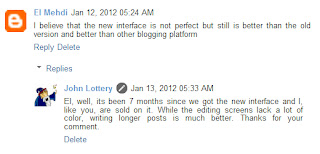 This week I noticed a new post on my Blogger dashboard from Blogger Buzz. It said they released an "embedded" or "threaded" commenting feature which is available to all Blogger users.
This week I noticed a new post on my Blogger dashboard from Blogger Buzz. It said they released an "embedded" or "threaded" commenting feature which is available to all Blogger users.Eager to try it out, I read their post:
While it says that this feature is automatically enabled for all users, I found that it was necessary for me to change my settings for it to take effect. I did this by following their instructions in the blog post.
First, I went to my "Settings" menu and clicked on the "Other" choice. Then, I made sure that the "Allow Blog Feed?" choice was set to "Full". Since I already had this done, I did not have to changed anything.
Next, I selected the "Posts and comments" choice under "Settings" and looked the "Comment Location" pull-down setting in the Comments section. This I had to change this to "Embedded". Once done, I saved the settings and checked them again.
Note: This has to be done for each of your Blogger Blogs!
Usually, whenever I make a change to my settings, all of my Blogger blogs are automatically updated. But, this is not the case for embedded comments. So, if you have more than one blog, make sure you check them all.
Lastly, I found a recent comment that one of my readers left and I responded. Like magic, my reply was embedded as a thread under the original comment (shown above).
Wow! This is one great improvement. Thanks Blogger!
hi, i am having a problem . no one can seem to comment on my blog. www.fabulousfitandfun.blogspot.com
ReplyDeletehow do i fix this?? it is becoming frustrating!
Hi Mishka - you are right. I tried to leave a comment on your blog, but it wasn't saved. Ill look into this for you shortly.
DeleteMishka -
DeleteLog into your google account and bring up your Blogger dashboard. Then click on your blog title. On the left you will see a "Settings" choice (at the bottom). Click on that. Next, you will see another choice "Posts and comments". Click on that choice.
On your blog's "Settings > Post and comments" page, you will see a section under the heading "Comments". Now, make sure that you have the following options set:
Comment Location - "Embedded"
Who can comment? - "Registered User" (this helps to limit spammers)
Comment Moderation - "Always" (again my choice to stop spammers)
Show word verification - "Yes"
Show Backlinks - "Show"
Comment Form Message = "Add"
After making these changes, make sure you press the "Save Settings" button at the top of the page.
Let me know if this works.
JL
Hi, the comment box isn't showing on my blog. I tried adding Disqus instead and the link "0 Comments and 0 Reactions" is showing, but if you click on it, no comment box is available. Can you help look into this? My blog is: chimondov.blogspot.com
ReplyDeleteThanks!